Authorize iTunes on Mac | Step-by-Step Guide
1. Understanding the importance of authorizing iTunes on Mac
Authorizing iTunes on your Mac is a crucial step in accessing and enjoying all of the features. And content that iTunes has to offer. By authorizing your Mac. You are granting permission for your computer to play. And sync purchased content from the iTunes Store, including music, movies, TV shows, audiobooks, and more.
The importance of authorizing iTunes on your Mac cannot overstated. Without authorization, you may encounter limitations and restrictions that can hinder your overall user experience. For instance, if you have purchased music or movies from the iTunes Store, you will only be able to play them on authorized devices. Without authorization, these media files may be inaccessible on your Mac.
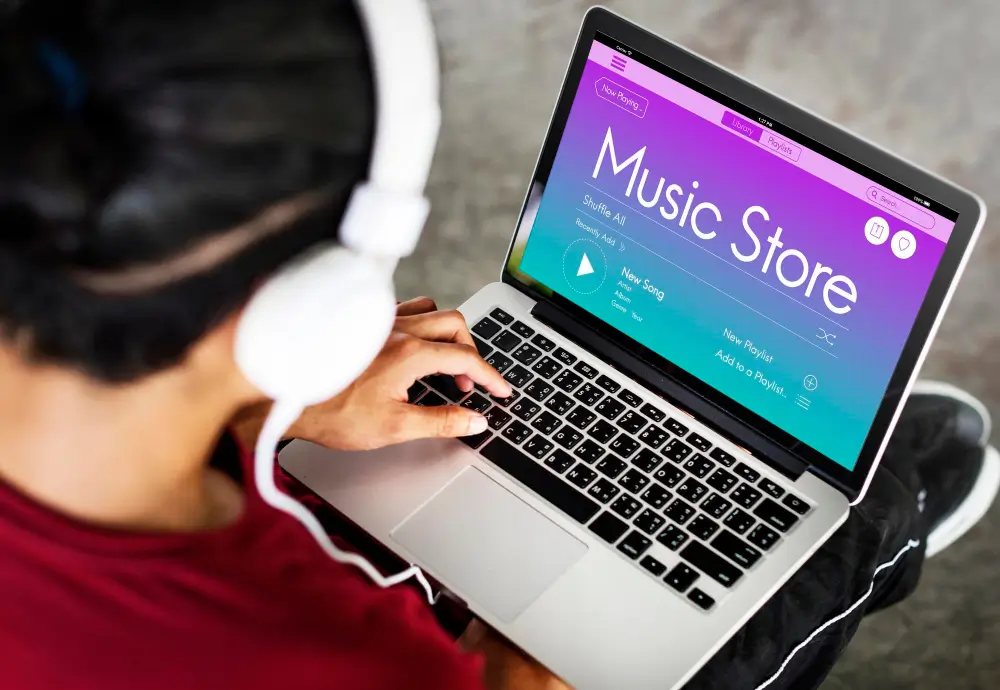
Furthermore, authorizing your Mac allows you to sync and transfer purchased content to your iPod, iPhone, or iPad. This is particularly useful for those who prefer to enjoy their favorite media on the go. By authorizing your devices and your Mac, you can seamlessly transfer your purchased content and have it readily available wherever you are.
To authorize your Mac on iTunes, simply follow these steps:
1. Launch iTunes on your Mac.
2. Sign in to your iTunes account using your Apple ID and password.
3. In the menu bar at the top of the screen, click on “Account.”
4. From the drop-down menu, select “Authorizations” and then click on “Authorize This Computer.”
5. Enter your Apple ID and password again, if prompted.
6. Congratulations! Your Mac is now authorized to play and sync your purchased content from the iTunes Store.
It is important to note that you can only authorize up to five computers at a time with the same Apple ID. If you reach your limit, you may need to deauthorize one of your previously authorized computers before authorizing a new one. This can be done by following similar steps in the iTunes menu bar. authorize itunes on mac
In conclusion, authorizing iTunes on your Mac is essential for accessing and enjoying all of the features and content that iTunes has to offer. By following the simple steps outlined above, you can ensure that your Mac is authorized and ready to provide you with a seamless and enjoyable iTunes experience.
2. Troubleshooting common authorization issues
Troubleshooting common authorization issues can be a complex task, but with the right knowledge and approach, you can quickly resolve these issues and ensure a smooth authorization process for your users. In this section, we will discuss some of the most common authorization issues and provide step-by-step guidance on troubleshooting them. authorize itunes on mac
One common issue that users encounter is receiving an “Unauthorized” error message when trying to access certain resources or perform certain actions. This typically indicates that the user does not have the necessary permissions or credentials to access the requested resource. To address this issue, you should first verify that the user has been granted the appropriate roles or permissions. Check your authorization settings and ensure that the user is assigned the necessary privileges. authorize itunes on mac
Authenticate and Authorize users
Another frequently encountered issue is related to expired or invalid access tokens. Access tokens used to authenticate and authorize users, and they typically have an expiration time. If a user tries to access a resource with an expired or invalid token, they will be denied access. To troubleshoot this issue, you should inspect the token being used and check its expiration date. If it has expired, you will need to generate a new token for the user. Additionally, make sure that the token has not been tampered with or invalidated in any way.
Furthermore, it is not uncommon for authorization issues to arise due to misconfigured or faulty authentication mechanisms. If your system relies on external authentication providers, such as OAuth or LDAP, it is important to verify that these providers are properly configured and integrated with your application. Ensure that the necessary credentials, such as client IDs and secrets, are correctly set up and securely stored. Additionally, check for any known compatibility issues between your authentication mechanisms and the version of your application framework.
Lastly, it is crucial to consider any potential network or infrastructure-related issues that may be affecting the authorization process. Slow or unreliable network connections, server downtime, or firewall misconfigurations can all impact the ability to establish and maintain authorization sessions. Monitoring the network and infrastructure components involved in the authorization process can help identify and resolve any underlying issues.
In conclusion, troubleshooting common authorization issues requires a systematic approach and a thorough understanding of the underlying mechanisms. By following the steps outlined above. You well-equipped to tackle and resolve these issues, ensuring a secure and seamless authorization experience for your users.
4. Best practices for managing authorized devices on iTunes
Managing authorized devices on iTunes is a crucial task for ensuring the security and integrity of your iTunes account. By properly managing the devices that have access to your account, you can prevent unauthorized access, protect your personal information, and keep your digital content secure.
Here are some best practices for managing authorized devices on iTunes:
1. Regularly review and update your authorized devices list: It is important to periodically review the list of devices authorized to access your iTunes account. Remove any devices that you no longer use or recognize to minimize the risk of unauthorized access.
2. Enable two-factor authentication: Two-factor authentication adds an extra layer of security to your iTunes account. By enabling this feature, you will be required to provide a unique verification code in addition to your password when logging in from an unrecognized device.
3. Use strong and unique passwords: Ensure that you use strong and unique passwords for your iTunes account and all associated devices. Avoid using common passwords or reusing passwords across multiple accounts, as this can make you more vulnerable to unauthorized access.
4. Keep your devices updated: Regularly update the software and firmware on all your authorized devices to ensure they have the latest security patches and fixes. Outdated software can expose your devices to security vulnerabilities. authorize itunes on mac
5. Educate yourself on phishing scams: Be cautious of suspicious emails, messages, or websites that attempt to obtain your iTunes account credentials. Avoid clicking on links or providing personal information unless you are certain of the source’s legitimacy. authorize itunes on mac
6. Be mindful of trusted devices: Only authorize devices that you personally own and trust to access your iTunes account. Avoid logging in from public or shared devices. As this increase the risk of your credentials being compromised. authorize itunes on mac
7. Set up family sharing: If you have multiple family members who use iTunes, consider setting up family sharing. This feature allows you to share purchased content, such as music, movies, and apps, with your family members without sharing your account credentials.
By implementing these best practices, you can ensure that only authorized devices have access to your iTunes account and minimize the risk of unauthorized access. Remember, the security of your iTunes account is just as important as the security of your physical possessions, so it is essential to prioritize device management and security measures. authorize itunes on mac
5. The benefits of authorizing iTunes on Mac
Authorizing iTunes on your Mac comes with a range of benefits that enhance your overall user experience. When you authorize your iTunes account on your Mac, you gain access to a multitude of features and functionalities that can significantly improve your digital media management.
One of the key benefits of authorizing iTunes on your Mac is the ability to download and access all of your purchased content across various devices. This means that you can easily sync your music, movies, TV shows, books, and other media files to your Mac and enjoy them whenever and wherever you want. By authorizing iTunes, you eliminate the hassle of having to individually transfer your content between devices, saving you time and effort.
Furthermore, authorized iTunes accounts also enable. You to access your entire media library, including apps, music, and other content. On up to five different computers. This allows you to seamlessly switch between devices and enjoy your media collection wherever you are. Whether you’re working on your Mac or on the go with your laptop. You’ll have all your favorite content readily available.
Advantage of Authorizing iTunes on your Mac
Another significant advantage of authorizing iTunes on your Mac is the ability to share your purchased content with family members through the Family Sharing feature. Family Sharing allows up to six family members to share access to each other’s purchased content, such as music, movies, TV shows, books, and apps. With authorized iTunes accounts, you can effortlessly share your content with your loved ones, ensuring everyone can enjoy the same high-quality media experience.
Additionally, authorizing iTunes on your Mac grants you the capability to avail yourself of Apple Music. Apple’s popular music streaming service. By authorizing iTunes. You can seamlessly integrate Apple Music into your digital library, gaining access to an extensive collection of songs, curated playlists, and exclusive content. This allows you to explore new music and enjoy personalized recommendations tailored to your tastes, all within the familiar iTunes interface.
In conclusion, authorizing iTunes on your Mac offers a host of benefits that enable seamless access to your purchased content. The ability to share media with family members, and integration with Apple Music. By taking advantage of the authorization feature. You enhance your digital media management capabilities and improve your overall user experience on your Mac. authorize itunes on mac