How do you delete a device from an MDM server
1. Introduction
Managing devices in an enterprise environment can be a complex task, especially when it comes to removing devices from an MDM server. Whether it’s due to a device being sold, lost, or no longer needing management, knowing how to properly delete a device from an MDM server is crucial. In this article, we will explore the step-by-step process of deleting a device from an MDM server, ensuring that you can efficiently and securely manage your device fleet.
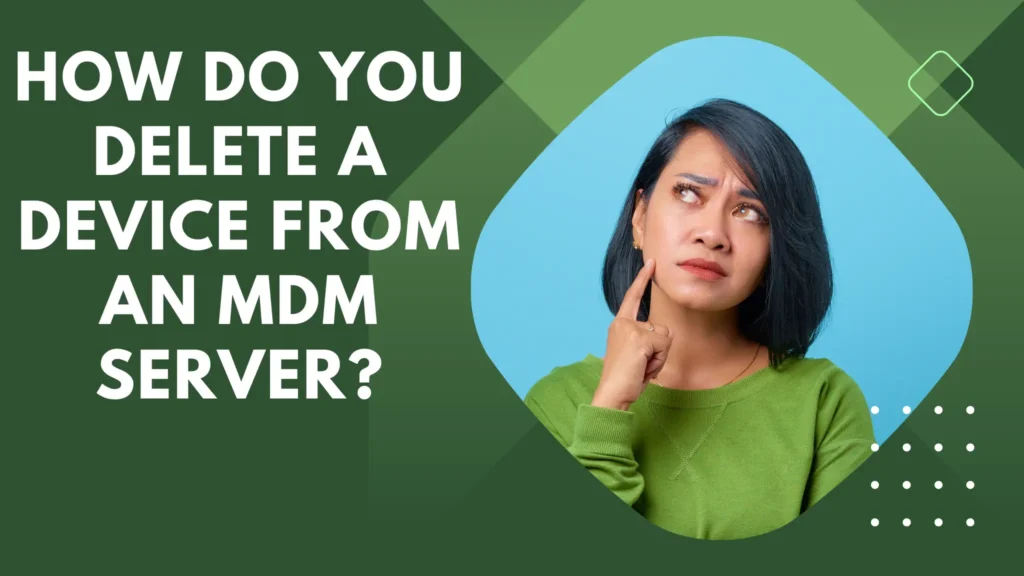
Deleting a device from a Mobile Device Management (MDM) server is a straightforward process that can be completed in a few simple steps. Before we dive into the steps, it’s important to note that the specific steps may vary depending on the MDM solution you are using. However, the general process is relatively consistent across different platforms.
2. The steps to deleting a device from an MDM server
- Access the MDM console: Log in to the MDM server using your administrator credentials. This will grant you access to the MDM console from where you can manage devices.
- Locate the device: Locate the device that you want to delete from the MDM server. Most MDM solutions provide a list or dashboard where you can view all enrolled devices. You can typically search for the device by name, user, or serial number.
- Select the device: Once you have located the device, select it from the list. This will open a detailed view of the device’s information and available management options.
- Initiate the deletion process: Look for an option or button that allows you to initiate the deletion process. This option may be labeled as “Remove,” “Unenroll,” or something similar. Click or select this option to begin the deletion process.
- Confirm deletion: After initiating the deletion process, you will likely be prompted to confirm the action. This confirmation step is to prevent accidental deletions. Double-check that you have selected the correct device and confirm the deletion.
- Verify deletion: Once the deletion process is complete, verify that the device has been successfully removed from the MDM server. Check the device list or dashboard to ensure that it is no longer listed.
It’s worth noting that deleting a device from an MDM server will typically remove the management profiles and configurations associated with that device. However, it may not completely wipe the device or remove any corporate data or applications installed on it. If you need to wipe the device or remove specific data, refer to your MDM solution’s documentation for additional instructions.
Remember, this is a general guide, and the specific steps may differ depending on your MDM solution. Always consult your MDM provider’s documentation or support resources for accurate and up-to-date instructions on deleting devices from your MDM server.
3. Understanding the importance of device management
Device management plays a crucial role in the modern era of technology. With the increasing number of devices being used in both personal and professional settings, it has become essential for organizations to have a comprehensive understanding of device management and its importance.
Device management refers to the processes and strategies implemented to monitor, control, and secure devices within an organization. This includes all types of devices from smartphones and tablets to laptops and desktop computers.
The importance of device management cannot be overstated. Effective device management allows organizations to ensure the security and integrity of their data and networks. It enables them to monitor the usage of devices, enforce security policies, and protect against potential threats such as data breaches and cyber attacks.
Helps Organizations Streamline
Furthermore, device management helps organizations streamline their operations and improve productivity. By centrally managing devices, IT departments can track software updates and patches, remotely troubleshoot issues, and ensure that all devices are functioning at their optimal level. This minimizes downtime, enhances efficiency, and enables employees to focus on their core tasks without disruptions.
Additionally, device management enables organizations to enforce security policies and ensure compliance with industry regulations. IT departments can implement measures such as password policies, encryption, and remote data wiping to protect sensitive information. This is particularly important in industries that handle sensitive data, such as healthcare and finance.
Furthermore, device management enables organizations to effectively manage their device inventory and control costs. By tracking the usage and lifecycle of devices, organizations can identify and address inefficiencies, optimize the allocation of resources, and make informed decisions regarding device procurement and retirement.
In conclusion, device management is a critical aspect of modern organizations. It not only ensures the security and productivity of devices but also enables organizations to comply with regulations and control costs. As technology continues to advance, the importance of effective device management will only continue to grow.
4. Troubleshooting common issues during device deletion
When it comes to device deletion, there can be a few common issues that users may encounter. These issues can range from simple user errors to more complex technical problems. In this section, we will provide you with some troubleshooting tips to address these common issues and help you successfully delete devices from your system.
One common issue users may face is difficulty in locating the device deletion option. This can be due to a lack of familiarity with the platform or a miscommunication in system settings. To troubleshoot this issue, we recommend thoroughly reviewing the menu options and system settings to ensure you are accessing the correct pathway for device deletion. Additionally, referring to the user manual or contacting technical support can provide further guidance in locating the device deletion option.
Active Processes or Programs Running on the device
Another common issue during device deletion is encountering error messages or prompts indicating that the device cannot be deleted at the moment. This can be frustrating and may impede your progress. To troubleshoot this issue, we suggest checking if there are any active processes or programs running on the device that may be preventing its deletion. Closing these processes or programs can often resolve the issue and allow for successful device deletion. If the problem persists, reaching out to technical support or consulting online forums can provide further assistance in troubleshooting the error message.
Users may also experience issues during device deletion when there is a connectivity problem between the device and the system. This occur if the device is not properly connected or if there a network interruption. To troubleshoot this issue, we recommend checking the physical connection of the device and ensuring that it securely connected to the system. Restarting both the device and the system can also help resolve any temporary network interruptions. If the problem persists, it may be necessary to consult technical support to diagnose and address any underlying connectivity issues.
Lastly, users may encounter issues during device deletion due to insufficient user permissions or administrative access. This commonly occurs in larger organizations where certain devices have restricted access or need administrative approval for deletion. To troubleshoot this issue, we suggest contacting the appropriate IT department or system administrator to confirm your access level and request the necessary permissions for device deletion.
By addressing these common issues during device deletion, you can ensure a smoother process and successfully remove unwanted devices from your system. Remember to explore additional resources such as user manuals, technical support, and online forums for further troubleshooting assistance specific to your device and system configuration.
5. Best practices for maintaining an efficient MDM environment
Maintaining an efficient Mobile Device Management (MDM) environment is crucial for any organization that relies on mobile devices for its operations. By following best practices, you can ensure that your MDM environment functions smoothly and effectively.
Here are some key guidelines to help you maintain an efficient MDM environment:
- Set clear goals and objectives: Before implementing an MDM solution, define your goals and objectives. Identify what you want to achieve through MDM, whether it increased security, improved productivity, or streamlined device management.
- Conduct regular audits: Regular audits can help you identify any gaps or weaknesses in your MDM environment. Evaluate the security measures, device configurations, and application usage to ensure compliance with your organization’s policies.
- Implement strong security measures: Security should be a top priority in your MDM environment. Enforce strong security measures such as password policies, device encryption, and remote data wipe capabilities to safeguard sensitive information.
- Keep software up to date: Regularly update the MDM software and firmware on your devices to ensure they have the latest security patches and bug fixes. Outdated software can introduce vulnerabilities that hackers can exploit.
- Train employees: Provide comprehensive training to your employees on the proper use of mobile devices and adherence to MDM policies. Educate them about potential risks and how to mitigate them, such as avoiding unsafe Wi-Fi networks and being cautious when downloading apps.
- Monitor and analyze device usage: Utilize analytics tools to monitor and analyze device usage patterns. This data can help you identify any potential inefficiencies or areas for improvement in your MDM environment.
- Regularly review and update policies: Technology evolves rapidly, so it’s important to regularly review and update your MDM policies to align with industry best practices and emerging threats. Ensure that your policies address new technologies, new device types, and changing regulatory requirements.
- Collaborate with IT and security teams: Foster collaboration between your IT and security teams to ensure alignment and coordination. They should work together to address any issues related to MDM, including troubleshooting, incident response, and policy enforcement.
- Continuously evaluate and improve: Don’t consider your MDM environment a one-time setup. Continuously evaluate its performance and seek feedback from users to identify areas for improvement. Regularly benchmark against industry standards and implement enhancements as needed.
By following these best practices. You can maintain an efficient MDM environment that minimizes security risks, maximizes productivity, and aligns with your overall organizational goals.